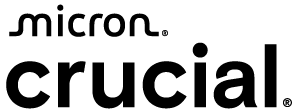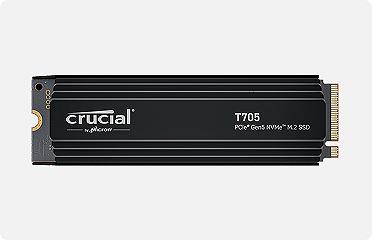How to Render Faster and Speed Up Adobe? Premiere? Pro
Rendering in Adobe Premiere Pro and importing video files from a camera are two of the most resource-intensive tasks your computer will face. There are some ways to speed up these two tasks.
SSDs and memory to speed up performance
The two most important things you can do to increase the speed of Premiere Pro are to maximize your computer memory (RAM) and exchange your hard drive for a solid state drive.
These two components are, for most computers, easy to change. Adobe also recommends this solution.
How more memory helps
Rendering, editing video, applying effects, and running applications all rely on RAM for smooth operation. For rendering, the computer will often use VRAM (video random access memory) from the GPU (graphics processing unit) first, but when space runs out in VRAM, the system will start using the main computer RAM to continue running the process. Installing the maximum amount of memory your computer allows will allow the computer to run all processes faster.
How an SSD helps
Booting up, loading source files, previewing video, exporting video, and transfering files from camera to computer all rely on a storage drive. The larger and faster your storage drive is, the easier it is to find the files you want to work with. SSDs are faster than HDDs to boot up and find and open files. Moving files from flash memory (such as camera memory cards) to a hard disk drive can be slow, but because solid state drives use the same technology as memory cards, the transfer is quicker. Video playback is also smoother using a solid state drive.
Adobe recommends a minimum of a two-drive RAID, with at least one solid state drive. This setup allows you to assign certain tasks to each drive, spreading out the work. At the very least, having an external storage drive will allow you to store completed files separately from your current work.
Performance testing
To see the effect of an SSD and more memory on a variety of tasks, including rendering, we tested a hard drive and a solid state drive and two memory amounts in several real-life scenarios. The other programs that were running in the background were After Effects?, Photoshop?, Illustrator?, Acrobat Reader?, Microsoft? Word?, and Microsoft? Outlook?.
We tested four configurations of the same base system performing some specific tasks; boot up, opening other applications, opening Premiere Pro, and rendering a one-minute video clip.
This is the configuration for the test:
|
Component |
Specification |
|---|---|
|
System |
HP? Elitebook? 8460p |
|
Processor |
Intel? Core? i5-2520M 2.50GHz |
|
Memory |
4GB DDR3-1333 (16GB max capacity) |
|
BIOS |
BIOS revision F.06 (28 July 2011) |
|
OS |
Microsoft? Windows? 7 Pro 64-bit |
|
Software |
Adobe? Creative Cloud? |
With the exception of the hard drive with 4GB of memory, we tested each configuration three times and averaged the results. The hard drive with 4GB of memory was tested only one time because it was the base system configuration and had an unusually low amount of memory for design work. The test was for representational purposes only. All tests began with a fresh boot. Only the files and applications that were used for testing were installed and stored on the drives. The hard drive was a 320GB 7200 rpm HGST Travelstar?. The SSD was a 1TB Crucial? MX200. Testing was conducted in February 2016.
The results of the test are below:
|
Task Times in minutes:seconds |
HDD 4GB RAM |
HDD 16GB RAM |
SSD 4GB RAM |
SSD 16GB RAM |
|---|---|---|---|---|
|
Boot up |
01:31 |
01:44 |
00:56 |
01:04 |
|
Open six applications |
19:30 |
06:30 |
02:01 |
01:39 |
|
Open Premiere Pro file |
03:50 |
00:59 |
00:29 |
00:26 |
|
Render 1-minute video clip |
04:27 |
03:20 |
03:10 |
03:02 |
|
Total time |
29:18 |
12:33 |
06:35 |
06:11 |
The results speak for themselves; to speed up opening files and rendering videos in Premiere Pro, switch to an SSD and increase your computer memory.
How much RAM you need to install really depends on your system. Use the Crucial? Advisor? tool or System Scanner tool to find out what your options are. The size of the SSD will also make a difference for very large video files. Get as much storage as you can afford and consider having a multi-disk system to separate current working files and completed files.
?2018 Micron Technology, Inc. All rights reserved. Information, products, and/or specifications are subject to change without notice. Neither Crucial nor Micron Technology, Inc. is responsible for omissions or errors in typography or photography. Micron, the Micron logo, Crucial, and the Crucial logo are trademarks or registered trademarks of Micron Technology, Inc. Adobe, Adobe Premiere, After Effects, Photoshop, Illustrator, Creative Cloud, and Acrobat Reader are either registered trademarks or trademarks of Adobe, Inc. Travelstar is a registered trademark of HGST, Inc. and its affiliates in the U.S. and/or other countries. HP and Elitebook are either registered trademarks or trademarks of HP, Inc. Intel and Core are trademarks of Intel Corporation or its subsidiaries in the U.S. and/or other countries. Microsoft, Windows, Word, and Outlook are either registered trademarks or trademarks of Microsoft Corporation in the United States and/or other countries. All other trademarks and service marks are the property of their respective owners.