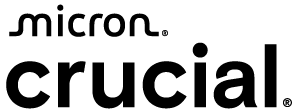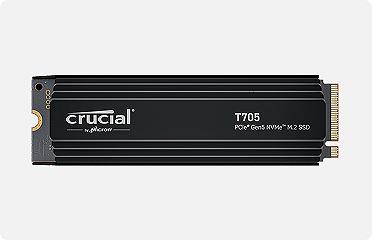Check Mac performance using built-in tools
How to use Activity Monitor
- To access the Activity Monitor go to Finder, Applications, Utilities. Click Activity Monitor.
- Choose the process category you'd like to check on. You can choose from CPU, Memory, Energy, Disk, and Network.
- You can then choose how much information to display and in what format.
You can find a specific performance measure if you’re looking for it, but there are some specific things you may want to check.
Key sections to check:
1. CPU
To check the CPU usage of your Mac, check the CPU tab in Activity Monitor. Look for processes that use a high percentage of the CPU.
You can sort the CPU pane by a variety of columns to see how much of the processor is being used by each application. This information can help identify processes that are affecting performance. The CPU Load graph shows the percentage of capability currently being used. If the CPU Load is consistently over 60%, you might want to check for hidden and background processes that use a lot of processor space. Close or delete them if possible.
- System: Displays the percentage of CPU used by macOS
- User: Shows the percentage of CPU used by your applications
- Idle: Indicates the percentage of CPU that is not being used
2. Memory
The Memory pane shows how memory is being used. RAM usage on your Mac is indicated by the Memory Pressure graph, which illustrates the availability of memory. If the graph shows a lot of yellow and red, it might be time to increase the amount of RAM in your computer.
- Memory Pressure: A visual representation of memory usage. Green indicates sufficient memory, while yellow and red suggest high usage.
- Physical Memory: Total RAM installed on your Mac
- Used Memory: Amount of RAM currently in use
3. Energy
The Energy pane shows both overall energy use and the energy used by each open app. An important item to look for is apps that are preventing the computer from going to sleep in the Preventing Sleep column. If you are trying to save energy when the computer is not being used, be sure to shut down those apps that prevent sleep.
- Energy Impact: Shows the energy consumption of each process
- App Nap: Indicates if an app is using App Nap to save energy
4. Disk
The Disk tab shows the amount of data being sent and received over your network. Look for applications that have high disk activity as this could be a sign that an application or process is overusing the disk. Sometimes, high disk activity can be caused by Spotlight indexing. This is usually temporary, but you might need to rebuild the Spotlight index if it persists.
- Reads in/sec and Writes in/sec: Show the number of read and write operations per second
- Data read and Data written: Total amount of data read from and written to the disk
Adding an external SSD can free up space for the most important applications on your Mac.
4. Network
The Network pane shows how much data the computer is sending or receiving, broken down by individual applications. This is a good place to observe which apps are using the most data if you’re monitoring how much data you’re using.
- Packets in/sec and Packets out/sec: Number of packets being received and sent per second
- Data received and Data sent: Total amount of data received and sent
How to use System Information
System Information is a built-in tool on your Mac that provides detailed information about your hardware and software.
- Click on the Apple menu in the top-left corner of your screen.
- Select About This Mac.
- In the window that appears, click on System Report.
Key sections to check
1. Hardware Overview
In the Hardware Overview section, you can check the specifications of your processor and memory (RAM). Ensuring that your processor meets the requirements of the applications you use is important to performance — if your Mac feels sluggish, it might be due to an older or less powerful CPU. Additionally, the amount of installed RAM is vital for performance. Insufficient RAM can cause your Mac to slow down, especially when running multiple applications. If you frequently experience slow performance, consider upgrading your RAM.
2. Memory
The Memory section provides detailed information about the RAM installed in your Mac, including the number of memory slots and the configuration. If you have available slots, adding more RAM can significantly boost performance. High memory usage can slow down your Mac, so if you see that your RAM is consistently maxed out, it’s a sign that you need more memory.
3. Storage
In the Storage section, you can see the capacity and available space on your internal and external drives. Keeping an eye on available storage is crucial for maintaining performance. A nearly full disk can slow down your Mac, so aim to keep at least 10 - 20% of your disk space free. Additionally, if you have a traditional hard drive (HDD), consider upgrading to a solid state drive (SSD) for faster read/write speeds and overall better performance.
4. Graphics/Displays
The Graphics/Displays section provides information about your Mac’s graphics performance card and connected displays. If you use graphics-intensive applications, such as video editing or gaming software, a more powerful GPU can improve performance.
Multiple displays can put additional strain on your GPU, so ensure your graphics card can handle the load. MacBook performance and similar systems will be limited to the built-in graphics chipsets, but if your Mac has an Intel processor, a Thunderbolt port and is running macOS High Sierra 10.13.4 or later, it will support an external graphics processing unit (eGPU).
5. Power
For MacBooks, the Power section provides information about the battery’s cycle count and condition. Monitoring battery health is important because a degraded battery can affect performance. Consider replacing the battery the health is poor. Additionally, adjusting power settings can help balance performance and battery life. For example, using the “Better Performance” setting can improve speed but may reduce battery life.
6. Software
The Software section contains useful information about the macOS version, startup items and installed applications. Ensuring you’re running the latest version of macOS is essential, as updates often include performance improvements and bug fixes. Reviewing and managing startup items is also important since too many startups can slow down your Mac’s boot time. Disable any unnecessary items to speed up startup. Keeping your applications up to date is vital as well, as outdated software can cause performance issues and security vulnerabilities.
How monitor Mac performance while in use
If you prefer to monitor performance in real time, you can keep an eye on CPU usage in the background while working in other applications. This allows you to quickly identify any processes that might be consuming excessive resources and affecting your Mac’s performance.
To open a window that displays CPU usage, follow these steps:
- Open Activity Monitor from the Applications folder under Utilities.
- Choose Window from the menu bar.
- Select CPU Usage. This will open a small window that shows real-time CPU activity, allowing you to monitor how much processing power is being used at any given moment.
If you prefer a more visual representation, you can add a graph of the CPU usage to your Dock:
- In Activity Monitor, choose View from the menu bar.
- Select Dock Icon.
- Choose Show CPU Usage. This will display a small graph in the Dock, providing a quick and easy way to monitor CPU activity without having to open a separate window.
By using these tools, you can keep track of your Mac’s performance in real time, ensuring that you can quickly address any issues that arise and maintain optimal performance while you work.
Conclusion
Apple’s Activity Monitor and System Information provide essential insights to track and optimize your Mac’s performance. These utilities help you monitor CPU usage, memory allocation, disk activity and more in real-time.
By using these tools, you can identify and manage resource-intensive processes, ensuring smooth and efficient performance. Regularly checking these metrics allows you to address potential issues early, make informed decisions about upgrades and maintain your Mac in top condition. Whether for casual use or demanding tasks, leveraging these tools ensures a responsive and productive computing experience.
FAQs
-
Does having a live screensaver on Mac affect performance?
Yes, using a live screen saver can impact your Mac’s performance. Live screen savers require CPU and GPU resources to render animations, which can lead to increased power consumption and potentially slow down other tasks running in the background. If you notice performance issues, consider switching to a static screen saver or reducing the time before your display goes to sleep.
-
What is spring loading speed on Mac?
Spring loading speed refers to the delay before a folder opens when you drag an item over it and hold it there. This feature, known as spring-loaded folders, allows you to navigate through directories quickly while dragging files. You can adjust the spring loading speed in System Settings under Accessibility > Pointer Control. By default, the speed is set to medium, but you can make folders open faster or slower by adjusting the slider.
-
Why is my Mac slow after sleep mode?
Your Mac may be slow after sleep mode for several reasons, such as insufficient RAM, outdated software, or too many applications running in the background. Additionally, certain processes may not resume efficiently after sleep, leading to temporary slowdowns. To improve performance, ensure your macOS and applications are up to date, close unnecessary apps, and consider restarting your Mac periodically.
-
Will an SSD slow down an M3 Mac?
No, an SSD will not slow down an M3 Mac. In fact, SSDs are known for their fast read and write speeds, which can significantly enhance overall system performance. The M3 Mac models are equipped with high-speed SSDs that provide quick data access and improved responsiveness. However, the performance can vary depending on the SSD’s capacity and configuration. For instance, larger SSDs typically offer better performance due to having more NAND chips.
?2024 Micron Technology, Inc. All rights reserved. Information, products, and/or specifications are subject to change without notice. Neither Crucial nor Micron Technology, Inc. is responsible for omissions or errors in typography or photography. Micron, the Micron logo, Crucial, and the Crucial logo are trademarks or registered trademarks of Micron Technology, Inc. Mac, macOS and Apple are trademarks of Apple, Inc., registered in the United States and/or other countries. All other trademarks and service marks are the property of their respective owners.?