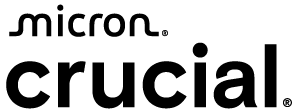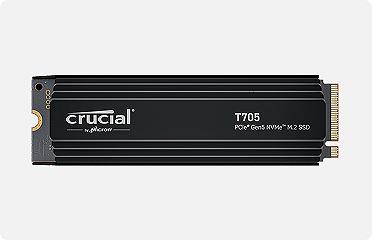Knowing when and whether to replace or upgrade a computer is always tricky. It gets more difficult to install new programs and operating system updates, takes longer to open existing programs and there might be limited or slower storage space as your computer ages. The question then becomes: should you upgrade individual computer components or replace the whole thing?
Upgrading your computer can bring you more speed and storage space at a fraction of the cost of a new computer, but you don't want to put new components in an old system if it's not going to deliver the performance increase you want. Let’s help you decide whether you should upgrade or replace your computer.
Can I upgrade my computer?
The easiest way to upgrade your computer is by upgrading the memory and storage drives. Other updates can be a little more complicated and have more dependencies such as the specifications of the motherboard. However, it is possible to update the central processing unit (CPU), graphics card unit (GPU), power supply unit (PSU), fans and even the motherboard in your PC.
Upgrading memory
Installing new or additional RAM is one of the easiest upgrades you can do. You might need extra memory if you're having trouble opening more internet browser tabs, or there's a delay when you move around in large documents. You can add more RAM to your current memory pool or upgrade all the RAM in your system to either a higher density or higher generation like DDR5 from DDR4. A memory upgrade will drastically improve not only the performance of your PC, but the lifespan as well.
Although RAM is easy to add or change, your system will take only a certain type of memory. You need to look in your computer’s owner manual to see what kind of RAM your computer requires. You can also use the free Crucial Upgrade Selector or System Scanner tool to quickly determine what memory modules are compatible with your system quickly.
Upgrading the storage drive
You should consider upgrading your storage drive if you have trouble saving large files and documents or if you get notifications saying you're out of space when trying to save photos, music or movies.
If you currently have a mechanical hard disk drive (HDD), consider upgrading to a solid state drive (SSD). You can access files and applications much faster with an SSD. SSDs are also more durable and quieter compared to HDDs due to having no moving parts. SSDs don't have problems with data fragmentation like hard drives due to technology in how information is stored on SSDs.
If you already have an SSD, there have been advances in technology that allow for more storage and faster reading and writing. Upgrading from a SATA hard drive to a NVMe SSD will give you an enormous performance boost that allows for faster boot times in addition to loading applications and games way faster.
Replacing your storage drive is a simple process. Use the free and simple Crucial Upgrade Selector or System Scanner tool to see SSDs that are compatible with your current computer components.
Upgrading your hard drive will allow you to store and do more. The cloning software that comes with every Crucial SSD ensures your files will be transferred from your old drive to your new drive, so you don’t have to worry about losing a thing.
Buying a new computer
If your current computer is older than eight years or has very few compatible parts when using the Crucial Upgrade Selector or System Scanner, you might want to seriously consider buying a new computer instead of upgrading your current one. Another indicator is if the price of the components you need to replace is approaching the cost of a new computer; you might as well start over with a brand-new computer.
A new computer will almost certainly be more expensive than individual components, but it enables you to get everything you need in one package. Be sure to look for one that will last you several years and is upgradeable to give you more flexibility down the line.
FAQs
-
How often should I upgrade my computer?
Most users find that upgrading every three to five years keeps their system running smoothly and compatible with modern software. Gamers, creators and professionals may benefit from more frequent upgrades to components like RAM and SSDs to meet rising performance demands. It might be time to upgrade if your computer feels slow, struggles with new software or lacks support for current features.
-
How do I upgrade my computer?
Depending on the component you are replacing, the procedure will be a little different for each. Luckily, memory and storage upgrades are easy to install and take only a few minutes. To learn more about how to upgrade parts on your device, read about upgrading your PC.
-
Is it better to upgrade to DDR4 or DDR5 RAM?
DDR5 memory offers faster speeds, higher bandwidth and improved efficiency compared to DDR4. DDR5 is the better choice for high-performance tasks like gaming, content creation or just an overall smoother computing experience.
-
What type of SSD is the best choice for upgrading?
An NVMe SSD is the best choice for a majority of users due to its fast read/write speeds and compact form factor. If your system supports it, upgrading to a PCIe Gen5 NVMe SSD offers even better performance for gaming, content creation and multitasking. However, SATA SSDs, like the BX500 SSD, are still a reliable and budget-friendly option for older systems. Always check your motherboard’s compatibility before choosing an SSD.