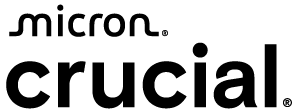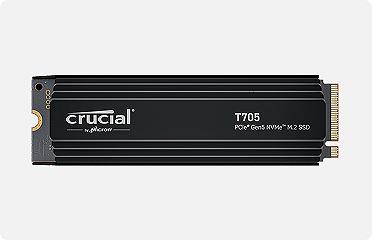Temporary internet files are files your browser automatically saves (caches) on your storage drive when you visit a website. These files are created when you first visit a page so that on subsequent visits, you’ll be able to access the site faster since it will load more quickly.
While temporary internet files can help you access websites more quickly, they do take up a significant amount of space on your storage drive. Despite being called “temporary”, these files must be deleted manually periodically. You can regain valuable storage space by getting rid of stored temporary internet files.
If you're constantly trying to get more storage space, it might be time to upgrade to a larger SSD. There are countless benefits of an SSD and upgrading to a larger one, so it’s best to research and understand which type and size of SSD will be best for you.
What are cookies and temporary internet files?
Internet or web cookies are a little different than temporary internet files despite often being grouped and removed together. Cookies identify you to a website that you've visited previously and allows the website to prepare customized pages for you. For example, displaying products you've searched for on previous visits to the site. Cookies are saved on your storage drive as part of your browser.
Cookies take up less space than temporary internet files. Most browsers limit the size of each cookie file to 4KB, which is less than half the size of a blank Word document. Temporary internet files on the other hand add up over time and are typically much larger than 4KB, since they typically contain much more information like images. It’s better to prioritize deleting the temporary internet files first if you’re looking to save space.
How to remove cookies and temporary internet files
It's a good idea to remove cookies and temporary internet files occasionally to clear up storage space you may not realize is being used. You can delete the files through either your web browser or Control Panel.
How to remove temporary internet files through the Control Panel
- Go to the Start menu. Search for and open Control Panel.
- Select Network and Internet > Internet Options > Delete browsing history and cookies.
- Click Delete under Browsing History.
- You can also select Delete browsing history on exit to delete temporary files every time you close your browser.
How to remove temporary internet files through your browser
If you want to remove cookies from your browser, the exact instructions will vary depending on what browser you use. The following steps will work for most browsers:
- Go into Settings (look for the gear icon or three dots in the upper area of the browser).
- Choose Cookies and site permissions.
- Choose Clear browsing data and make sure Cached images and files is checked.
Where are temporary internet files stored?
Where temporary internet files are stored on your device will depend on the operating system and browser you are using. There are a couple of ways to locate your temp files, either through the browser itself or through the control panel.
You can also delete your temporary internet files this way. You can remove temporary internet files and cookies as frequently as you need to keep your storage drive clear, allowing the pages you want to load quickly with the information you want them to have.
If there are still issues with your device's storage space after following these steps, look at the potential memory & SSD upgrades to increase your storage space further.
FAQs
-
Where are the temporary internet files located on my local computer?
Each internet browser will create their own folder on your system. The typical file paths for the major browsers are:
- Microsoft Edge: C:\Users\[username]\AppData\Local\Microsoft\TemporaryInternetFiles
- Google Chrome: C:\Users\[username]\AppData\Local\Google\Chrome\User Data\Default\Cache
- Mozilla Firefox: C:\Users\[username]\AppData\Local\Mozilla\Firefox\Profiles\xxxxxx.default\cache
- Opera: C:\Users\[username]\AppData\Local\Opera\Opera\cache
-
What are some examples of temporary internet files?
Temporary internet files are usually a combination of cached images, videos, text and HTML files from all the websites you have visited since last clearing the cache. For example, when you visit Crucial.com the temporary internet files will consist of cached images and information for the Crucial homepage, so it loads more quickly next time you visit.
-
Do temporary files ever delete themselves?
While most temporary files are designed to be automatically deleted after a certain amount of time or when a program is closed, this doesn’t always happen. Some residual files may remain despite automatic procedures, so it’s a good habit to manually clear out your caches.
-
Can temporary internet files be recovered?
Temporary files are either sent to the Recycle bin if deleted from the folder or they are permanently deleted if cleared from your browser settings.?If the files are sent to the Recycle bin, they can be easily recovered by restoring the file from the bin.
Related articles
What is a Browser or Computer Plug-in, Add-on, or Extension?
Adding browser extensions to your web browser can be useful. Learn more about what browser add-ons are and how to avoid malicious ones. Head to Crucial now.
Read moreHow To Recover Deleted Files On Windows 10 & Mac
Learn how to recover deleted files on Windows 10 & Mac from Crucial, with methods including recovering trash & restoring previous file versions.
Read MoreHow to Increase Storage Space
Find out more about increasing computer storage space to optimize access to your important files.
Read more?2025 Micron Technology, Inc. All rights reserved. Information, products, and/or specifications are subject to change without notice. Neither Crucial nor Micron Technology, Inc. is responsible for omissions or errors in typography or photography. Micron, the Micron logo, Crucial, and the Crucial logo are trademarks or registered trademarks of Micron Technology, Inc. All other trademarks and service marks are the property of their respective owners.
?