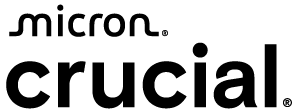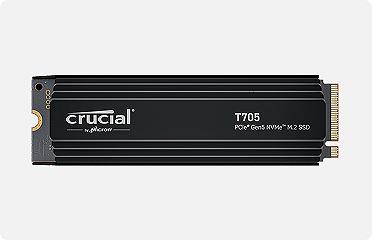Formatting a USB storage drive in Windows?
External storage like USB drives make it simple to backup, copy, and transport large amounts of data. Formatting is a simple tool to get your storage back in shape, whether you're preparing a USB drive for a fresh installation of Windows, clearing out old files or fixing a corrupted device. In Windows, formatting a USB drive not only erases its contents but also sets up the file system that determines how data is stored and accessed.
To begin, simply connect your USB drive to your computer and follow the steps below.
Types of USB connectors
It’s important to make sure you connect your USB drive to the correct port. There are several types of USB connectors on the market today.
The latest version is the USB-C connector. USB-C uses a small, rounded-rectangle connector about a quarter inch across. USB-C is a reversible connector, so orientation doesn’t matter when plugging one in.
The older, but widely used, standard is the USB-A connector. This is a rectangle with square edges almost half an inch long. A USB-A connector can only be installed one way, so don’t force it if you are having trouble.
Other types of USB connections include Type-B, Mini-B and Micro-B, although these connections are less common in modern devices.
How to format your USB flash drive in Windows 10 and 11
1. Open File Explorer
Hold down the Windows key and press E to open the File Explorer window.
2. Find your USB drive
In the sidebar on the left, look for This PC and click on it. The right-hand pane will display all your connected drives, including your USB storage device.
3. Select your drive
Right-click on your USB drive and select Format from the pop-up menu.
4. Configure your USB drive for formatting
Capacity: This should default to the maximum size of your device. 2. Find your USB drive
5. Select file system
This lets you select the File system of the drive. File systems are how computers organize data on storage devices, and not all computers use the same one. NTFS is the default choice for Windows but be aware that Macs cannot write data to NFTS drives by default. FAT32 is more widely supported, but files are limited in size to under 2GB.
6. Allocation unit size
Leave this as the default option unless you have a reason to change it.
7. Volume label
Give your USB drive a short but meaningful name. This name will remain consistent when you move the device to other systems. If you don’t set a name, the host operating system will assign a label for you (e.g. D: or E:) and could change each time the drive is connected.
8. Choose Quick Format or regular format
If you leave Quick Format ticked, the drive will be prepared for use very quickly, but without a thorough format of the whole drive. This can leave data behind which could potentially be recovered with the right technical knowledge.
Unticking Quick Format will mean the format process will take longer but will be more thorough.
9. Start the formatting process
Click Start to begin the process. Windows will warn you that all data on the drive will be erased, so be sure you’re ready and then click OK.
You will see a confirmation message when the format is complete. Click OK.
You can now close the formatting options window.
Your new drive is ready for use!
Read our article on securely wiping data from a hard drive if you want to be sure your data has been erased. The principles in this article will work on USB flash drives too.
FAQs
-
Does it make a difference if my flash drive is USB 2, USB 3 or USB C?
It doesn’t matter if your USB flash drive interface is USB 2.0, USB 3.0, or USB 3.1, which uses a USB C connector. These different USB types only refer to the type of connector. They will make a difference to the transfer speed of your device but will not make any difference to how to format your USB drive.
-
How can I format my USB flash drive if I have the wrong type of connector?
With billions of USB-compatible devices in the world, you might have an older flash drive but a new computer. Crucial provides a simple USB-C to USB-A adapter which will help you easily connect your devices.
-
Should a USB drive be FAT32 or NTFS?
FAT32 is generally recommended for its broad compatibility across different operating systems and devices.?NTFS is a better choice if the drive is primarily used with Windows and you need to store files larger than 4GB or require advanced features like file encryption and compression.
-
Will formatting a USB drive erase everything?
Yes. The file system is reset, and all existing data is removed when you format a USB drive. There are two main types of formatting:
- Quick Format removes the file system table (index of files), making the data inaccessible, but the actual data might still be recoverable with special software.
- Full Format erases all data and scans the drive for bad sectors, making recovery much harder.
?2025 Micron Technology, Inc. All rights reserved. Information, products, and/or specifications are subject to change without notice. Neither Crucial nor Micron Technology, Inc. is responsible for omissions or errors in typography or photography. Micron, the Micron logo, Crucial, and the Crucial logo are trademarks or registered trademarks of Micron Technology, Inc. Microsoft and Windows are trademarks of Microsoft Corporation in the U.S. and/or other countries. All other trademarks and service marks are the property of their respective owners.